XAMLを使わないWPFでプロパティとのバインドを前回試しました。今回はICommandのオブジェクトとのバインドを試してみたいと思います。
サンプルコード
・プロジェクトの作成
dotnet new wpf -f net8.0 -n NoXAML03
cd NoXAML03
rm *.xaml
rm MainWindow.xaml.csファイル名:NoXAML03.csproj
<Project Sdk="Microsoft.NET.Sdk">
<PropertyGroup>
<OutputType>WinExe</OutputType>
<TargetFramework>net8.0-windows</TargetFramework>
<Nullable>enable</Nullable>
<ImplicitUsings>enable</ImplicitUsings>
<UseWPF>true</UseWPF>
<StartupObject>NoXAML03.App</StartupObject>
</PropertyGroup>
</Project>
ファイル名:RelayCommand.cs
using System.Windows.Input;
namespace NoXAML03;
public class RelayCommand : ICommand
{
private readonly Action<object?> _execute;
private readonly Func<object?, bool>? _canExecute;
public RelayCommand(Action<object?> execute, Func<object?, bool>? canExecute = null)
{
_execute = execute;
_canExecute = canExecute;
}
public bool CanExecute(object? parameter) => _canExecute?.Invoke(parameter) ?? true;
public void Execute(object? parameter) => _execute(parameter);
public event EventHandler? CanExecuteChanged;
public void RaiseCanExecuteChanged() => CanExecuteChanged?.Invoke(this, EventArgs.Empty);
}
ICommandの実装
ファイル名:MainWindowViewModel.cs
using System.Windows;
using System.Windows.Input;
namespace NoXAML03;
public class MainWindowViewModel
{
public ICommand ClickCommand { get; }
public MainWindowViewModel()
{
ClickCommand = new RelayCommand(_ =>
{
MessageBox.Show("ボタンがクリックされました!");
});
}
}コマンドを実行するViewModel
ファイル名:App.xaml.cs
using System.Windows;
using System.Windows.Controls;
using System.Windows.Data;
namespace NoXAML03;
public class App : Application
{
// エントリポイント
[STAThread]
public static void Main()
{
var app = new App();
app.Startup += (sender, e) =>
{
var viewModel = new MainWindowViewModel();
// UIの構築
var button = new Button
{
Content = "クリックして実行",
Width = 150,
Height = 50,
Margin = new Thickness(20)
};
// コマンドバインディング
// Binding:CommandプロパティにViewModelのClickCommandをバインド
var binding = new Binding("ClickCommand");
BindingOperations.SetBinding(button, Button.CommandProperty, binding);
// レイアウト
var stackPanel = new StackPanel
{
Children = { button },
VerticalAlignment = VerticalAlignment.Center,
HorizontalAlignment = HorizontalAlignment.Center
};
// ウィンドウの構築と表示
var window = new Window
{
Title = "ICommandオブジェクトとバインド",
Width = 300,
Height = 150,
DataContext = viewModel,
Content = stackPanel,
};
window.Show();
};
app.Run();
}}エントリポイント
実行イメージ
1.ボタンをクリック
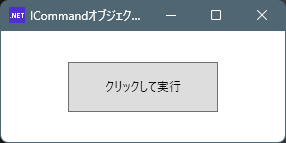
2.メッセージボックスが表示されます。
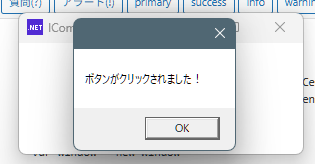
解説
ButtonのCommandプロパティとViewModelで定義したClickCommandをバインドは以下の部分で処理をしています。
// Binding:CommandプロパティにViewModelのClickCommandをバインド
var binding = new Binding("ClickCommand");
BindingOperations.SetBinding(button, Button.CommandProperty, binding);public static void BindingOperations.SetBinding(DependencyObject target, DependencyProperty dp, BindingBase binding);バインディングオブジェクトは生成したButtonオブジェクト
var button = new ButtonターゲットオブジェクトはButtonオブジェクトのCommandProperty
Button.CommandPropertyバインディングオブジェクトはビューモデルの
public ICommand ClickCommand { get; }からバインディングオブジェクトを生成
var binding = new Binding("ClickCommand");最後に
コマンドの場合、流れがView→ViewModelの一方通行のおかげか、双方向のプロパティのバインドよりシンプルな感じがします。

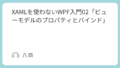
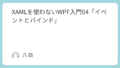
コメント