ダウンロード
- 左側のフレームの「download」をクリック
- Windowsの画像をクリック
- Windows Buildsをクリック
- Download Buildをクリック
インストール
ffmpeg-20190513-dcc9998-win64-static.zip)を適当なフォルダに展開する。私は
h:\toolsに「ffmpeg.exe」「ffplay.exe」「ffprobe.exe」を展開しました。画像を抽出するコマンド及びオプション
h:\tools\ffmpeg.exe -i 抽出したい動画のパス -ss 抽出開始(秒) -t 抽出終了(秒) -r 秒間抽出枚数 -f image2 %03d.jpg
カレントフォルダに001.jpg,002.jpg,003.jpg…と連番で出力されます。%03d.jpgの前に出力先のフォルダを付加するとそのフォルダに連番で出力されます。
動画の長さ(時間)を確認する
h:\tools\ffprobe.exe -i "動画のパス" -hide_banner -show_entries format=duration
結果
・・・省略・・・
[FORMAT]
duration=105.907000
[/FORMAT]
スクリプト
ffmpeg.exeやffprobe.exeのパスは実行環境にあわせて変更してください。
#
# ffmpegで動画から画像を抽出するスクリプト
#
# 動画の開始から終了まで1秒間に1枚画像を抽出します。
param (
$input_path, # 動画のパス
$output_dir# 画像を出力するディレクトリ
)
$ErrorActionPreference = "stop"
$ffmpeg_exe = "h:\tools\ffmpeg.exe" # ffmpeg.exeのパス
$ffprobe_exe = "h:\tools\ffprobe.exe" # ffprobe.exeのパス
# 動画から画像を抽出
function Extract-Movie2Image
{
param (
$input_path, # 対象動画ファイル
$output_dir, # 出力ディレクトリ
$ss, # 抽出開始(秒)
$t, # 抽出終了(秒)
$r # 秒間抽出枚数
)
$opt = "-i `"${input_path}`" -ss ${ss} -t ${t} -r ${r} -f image2 ${output_dir}%03d.jpg"
$out = New-TemporaryFile
$err = New-TemporaryFile
$proc = Start-Process -FilePath ${ffmpeg_exe} -ArgumentList $opt -Wait -PassThru -RedirectStandardOutput $out -RedirectStandardError $err -NoNewWindow
switch ($proc.ExitCode) {
0 {
$true
}
default {
$false
}
}
rm $out
rm $err
}
# 動画の長さ(秒)を取得
function Get-MovieLength
{
param (
$input_path
)
$opt = "-i `"${input_path}`" -hide_banner -show_entries format=duration"
$out = New-TemporaryFile
$err = New-TemporaryFile
$proc = Start-Process -FilePath ${ffprobe_exe} -ArgumentList $opt -Wait -PassThru -RedirectStandardOutput $out -RedirectStandardError $err -NoNewWindow
switch ($proc.ExitCode) {
0 {
(Get-Content $out) | % {
if ($_ -match "duration=(\d+(\.\d+)?)") {
[int]$matches[1]
} else {
$null
}
}
}
default {
$null
}
}
rm $out
rm $err
}
$t = Get-MovieLength $input_path
Extract-Movie2Image $input_path $output_dir 0 $t 1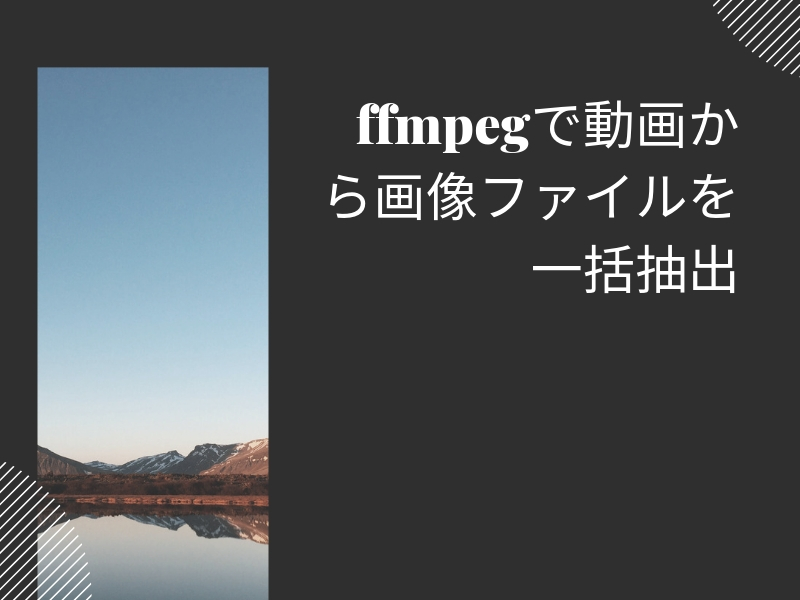


コメント