WinFormsでシンプルなアプリケーションランチャーを作成しました。
プロジェクトの作成
mkdir ApplicationLauncher01
cd ApplicationLauncher01
dotnet new winformsソースコード
ファイル名:Form1.cs
using System;
using System.Collections.Generic;
using System.Diagnostics;
using System.Drawing;
using System.IO;
using System.Text.Json;
using System.Windows.Forms;
namespace ApplicationLauncher01;
public class AppInfo
{
public string? Name { get; set; }
public string? FullName { get; set; }
[System.Text.Json.Serialization.JsonIgnore]
public Icon? Icon { get; set; }
}
public partial class Form1 : Form
{
private const string IniPath = "AppLaunch.json";
private List<AppInfo> apps = new();
private ImageList imageList = new();
ListBox listBox = new()
{
Dock = DockStyle.Fill,
DrawMode = DrawMode.OwnerDrawFixed,
ItemHeight = 50
};
public Form1()
{
InitializeComponent();
InitUI();
LoadApps();
}
private void InitUI()
{
this.Text = "App Launcher";
this.Width = 600;
this.Height = 400;
this.AllowDrop = true;
this.Icon = Icon.ExtractAssociatedIcon(Application.ExecutablePath);
// リストボックスのアテムの描画
listBox.DrawItem += ListBox_DrawItem;
// リストボックスでダブルクリック
listBox.MouseDoubleClick += ListBox_MouseDoubleClick;
// リストボックスでキーダウン
listBox.KeyDown += ListBox_KeyDown;
// コントロールの追加
this.Controls.Add(listBox);
// ドラックエンター
this.DragEnter += Form1_DragEnter;
// ドラックドロップ
this.DragDrop += Form1_DragDrop;
// フォームクロージング
this.FormClosing += Form1_FormClosing;
}
// 読み込み
private void LoadApps()
{
if (!File.Exists(IniPath)) return;
var lines = File.ReadAllLines(IniPath);
foreach (var line in lines)
{
try
{
var info = JsonSerializer.Deserialize<AppInfo>(line);
if (info != null && File.Exists(info.FullName))
{
try { info.Icon = Icon.ExtractAssociatedIcon(info.FullName); } catch { }
apps.Add(info);
(Controls[0] as ListBox)?.Items.Add(info);
}
}
catch { }
}
}
// 保存
private void SaveApps()
{
var options = new JsonSerializerOptions { WriteIndented = false };
using var writer = new StreamWriter(IniPath, false);
foreach (var app in apps)
{
app.Icon = null;
writer.WriteLine(JsonSerializer.Serialize(app, options));
}
}
// リストボックスのアイテムの描画
void ListBox_DrawItem(object? sender, DrawItemEventArgs e)
{
e.DrawBackground();
if (e.Index < 0 || e.Index >= apps.Count) return;
var app = apps[e.Index];
var icon = app.Icon ?? SystemIcons.Application;
var font = e.Font ?? SystemFonts.DefaultFont;
e.Graphics.DrawIcon(icon, e.Bounds.Left + 4, e.Bounds.Top + 4);
e.Graphics.DrawString(app.Name, font, Brushes.Black, e.Bounds.Left + 54, e.Bounds.Top + 15);
}
// リストボックスでダブルクリック
void ListBox_MouseDoubleClick(object? sender, MouseEventArgs e)
{
if (listBox.SelectedIndex < 0) return;
// アプリケーションの起動
var path = apps[listBox.SelectedIndex].FullName;
if (File.Exists(path)) Process.Start(path);
}
// リストボックスでキーダウン
void ListBox_KeyDown(object? sender, KeyEventArgs e)
{
if (listBox.SelectedIndex < 0) return;
if (e.KeyCode == Keys.Delete)
{
// 削除
apps.RemoveAt(listBox.SelectedIndex);
listBox.Items.RemoveAt(listBox.SelectedIndex);
}
}
// ドラックエンター
void Form1_DragEnter(object? sender, DragEventArgs e)
{
var data = e.Data;
if (data is null) return;
if (data.GetDataPresent(DataFormats.FileDrop)) e.Effect = DragDropEffects.Copy;
}
// ドラックドロップ
void Form1_DragDrop(object? sender, DragEventArgs e)
{
var data = e.Data;
if (data is null) return;
var fileDrop = data.GetData(DataFormats.FileDrop);
if (fileDrop is null) return;
string[] files = (string[])fileDrop;
string exe = files[0];
if (Path.GetExtension(exe).ToLower() == ".exe")
{
string name = Path.GetFileNameWithoutExtension(exe);
var info = new AppInfo { Name = name, FullName = exe };
try { info.Icon = Icon.ExtractAssociatedIcon(exe); } catch { }
apps.Add(info);
listBox.Items.Add(info);
}
}
// フォームクロージング
void Form1_FormClosing(object? sender, FormClosingEventArgs e)
{
// 保存
this.SaveApps();
}
}
ファイル名:ApplicationLauncher01.csproj
<Project Sdk="Microsoft.NET.Sdk">
<PropertyGroup>
<OutputType>WinExe</OutputType>
<TargetFramework>net9.0-windows</TargetFramework>
<Nullable>enable</Nullable>
<UseWindowsForms>true</UseWindowsForms>
<ImplicitUsings>enable</ImplicitUsings>
<ApplicationIcon>app.ico</ApplicationIcon>
</PropertyGroup>
</Project>適当なapp.icoをプロジェクトディレクトリに配置
ビルド
dotnet build -c Release -o outputoutputに実行ファイルが作成されますので、インストールしたい場所にコピーする。
実行スクリーンショット
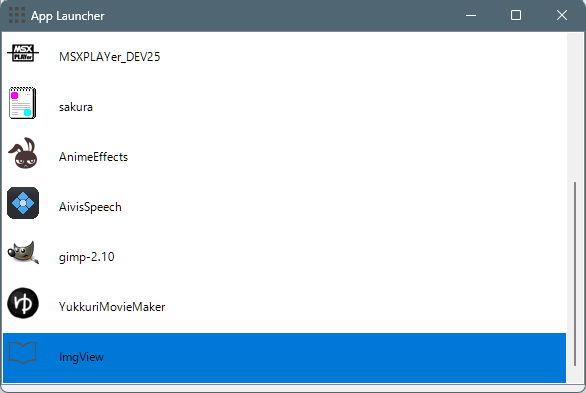
使い方
- ウィンドウに登録したいアプリの.exeファイルをエクスプローラなどからドラックアンドドロップで登録
Delete キーで登録したアプリを削除- アイコンをダブルクリックでアプリケーションの起動
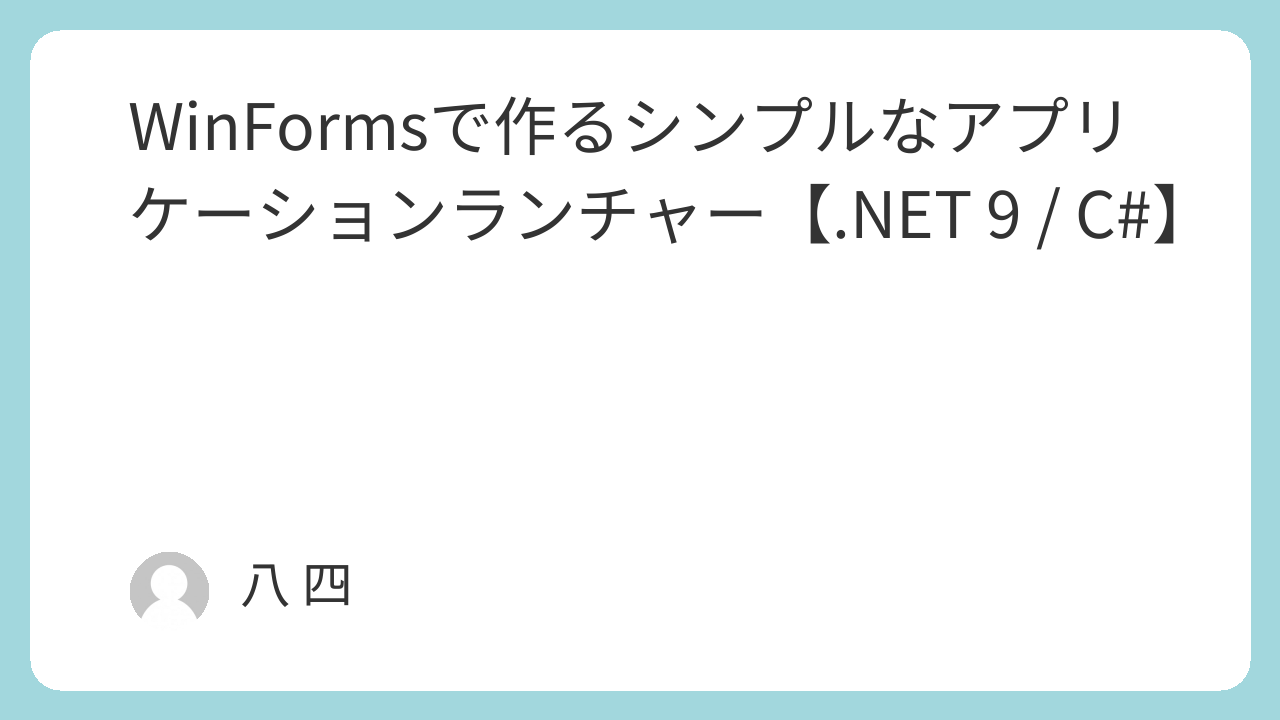
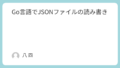
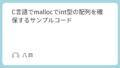
コメント