wpfプロジェクトを作る際、自分が良く使うパッケージの追加やソースファイルの作成、xamlの修正などをバッチ処理するPowerShellスクリプトを作成しました。
ファイル名:Create-WPFProj.ps1
<#
.SYNOPSIS
WPF用プロジェクトの作成
.DESCRIPTION
ReactivePropertyが使える状態のプロジェクトを作成
プロジェクト用ディレクトリを作成し移動した状態で実行のこと
.EXAMPLE
Create-WPFProj.ps1
.LINK
関連URL
#>
dotnet new wpf
dotnet add package Microsoft.Xaml.Behaviors.Wpf
dotnet add package ReactiveProperty.WPF
$ProjectName = Split-Path -Leaf (Get-location).Path
# ViewModel
$MainWindowViewModel = @"
using System.Diagnostics;
using System.ComponentModel;
using Reactive.Bindings;
using Reactive.Bindings.Extensions;
using System.Reactive.Disposables;
namespace $ProjectName;
public class MainWindowViewModel : INotifyPropertyChanged, IDisposable
{
// INotifyPropertyChanged
public event PropertyChangedEventHandler? PropertyChanged;
protected virtual void OnPropertyChanged(string name) =>
PropertyChanged?.Invoke(this, new PropertyChangedEventArgs(name));
// IDisposable
private CompositeDisposable Disposable { get; } = [];
/**************************************************************************
* プロパティ
**************************************************************************/
public ReactiveProperty<string> Title { get; private set; }
public MainWindowViewModel()
{
PropertyChanged += (s, e) => {};
Title = new ReactiveProperty<string>("Title").AddTo(this.Disposable);
}
public void Dispose()
{
Debug.WriteLine("Dispose()");
Disposable.Dispose();
}
}
"@
$outFile = Join-Path (Get-location).Path "MainWindowViewModel.cs"
$writer = New-Object System.IO.StreamWriter($outFile, $false, [System.Text.Encoding]::GetEncoding("utf-8"))
$writer.WriteLine($MainWindowViewModel)
$writer.Close()
# ViewModelCleanupBehavior
$ViewModelCleanupBehavior = @"
using Microsoft.Xaml.Behaviors;
using System.Windows;
namespace $ProjectName;
public class ViewModelCleanupBehavior : Behavior<Window>
{
protected override void OnAttached()
{
base.OnAttached();
this.AssociatedObject.Closed += this.WindowClosed;
}
private void WindowClosed(object? sender, EventArgs e)
{
(this.AssociatedObject.DataContext as IDisposable)?.Dispose();
}
protected override void OnDetaching()
{
base.OnDetaching();
this.AssociatedObject.Closed -= this.WindowClosed;
}
}
"@
$outFile = Join-Path (Get-location).Path "ViewModelCleanupBehavior.cs"
$writer = New-Object System.IO.StreamWriter($outFile, $false, [System.Text.Encoding]::GetEncoding("utf-8"))
$writer.WriteLine($ViewModelCleanupBehavior)
$writer.Close()
# XAML
$inFile = Join-Path (Get-location).Path "MainWindow.xaml"
$xmlDoc = [System.Xml.XmlDocument](Get-Content -Encoding UTF8 -Raw $inFile)
$ns = "http://schemas.microsoft.com/winfx/2006/xaml/presentation"
$nslocal = "clr-namespace:${ProjectName}"
$nsi = "clr-namespace:Microsoft.Xaml.Behaviors;assembly=Microsoft.Xaml.Behaviors"
$nsinteractivity = "clr-namespace:Reactive.Bindings.Interactivity;assembly=ReactiveProperty.WPF"
$attri = $xmlDoc.CreateAttribute("xmlns:i")
$attri.Value = $nsi
$xmlDoc.Window.Attributes.Append($attri) | Out-Null
$attri2 = $xmlDoc.CreateAttribute("xmlns:interactivity")
$attri2.Value = $nsinteractivity
$xmlDoc.Window.Attributes.Append($attri) | Out-Null
$xmlDoc.Window.setAttribute("Title", "{Binding Title.Value}")
$child = $xmlDoc.CreateElement("Window.DataContext", $ns)
$child2 = $xmlDoc.CreateElement("local:MainWindowViewModel", $nslocal)
$pos = $xmlDoc.getElementsByTagName("Grid")[0]
$dc = $xmlDoc.Window.insertBefore($child, $pos)
$dc.appendChild($child2) | Out-Null
$child3 = $xmlDoc.CreateElement("i:Interaction.Behaviors", $nsi)
$child4 = $xmlDoc.CreateElement("local:ViewModelCleanupBehavior", $nslocal)
$ib = $xmlDoc.Window.insertBefore($child3, $pos)
$ib.appendChild($child4) | Out-Null
$xmlDoc.Save($inFile) 使い方
PowerShellを起動
プロジェクト用ディレクトリを作成
プロジェクト用ディレクトリに移動
上記スクリプトを実行
プロジェクト用ディレクトリを作成
プロジェクト用ディレクトリに移動
上記スクリプトを実行
感想
WPFのプロジェクトを作るたび、同じことを繰り返していたので作成してみました。
毎度のことですがスクリプトの実用性は怪しいですが、PowerShellでXMLを加工する勉強になりました。
毎度のことですがスクリプトの実用性は怪しいですが、PowerShellでXMLを加工する勉強になりました。
単体テスト付きWPFプロジェクト作成
ファイル名:Create-WPFTestProj.ps1
<#
.SYNOPSIS
WPF用単体テスト付きプロジェクトの作成
.DESCRIPTION
ReactivePropertyが使える状態のプロジェクトを作成
プロジェクト用ディレクトリを作成し移動した状態で実行のこと
.EXAMPLE
mkdir ソリューション名
cd ソリューション名
Create-WPFTestProj.ps1
.LINK
関連URL
#>
$ErrorActionPreference = "STOP" # エラーが発生した場合スクリプトを停止する。
# 作成者
$Authoer = "MayWork.net"
# ソリューションの作成
$SolutionName = Split-Path (Get-Location).Path -Leaf
$result =Read-Host "Do you want to create a ${SolutionName} solution?(Y/N)"
if ($result.ToUpper() -ne "Y") {
Exit
}
Remove-Item *
dotnet new sln --name $SolutionName
# ドメイン - クラスライブラリ作成
New-Item -ItemType Directory -Path "${SolutionName}.Domain"
dotnet new classlib --name "${SolutionName}.Domain" --output "${SolutionName}.Domain"
Set-Location "${SolutionName}.Domain"
dotnet sln "..\${SolutionName}.sln" add "${SolutionName}.Domain.csproj"
$sourceCode = @"
using System;
namespace ${SolutionName}.Domain;
public class Dummy
{
/* ダミークラス
ここはドメイン領域。ビジネスロジックを記述する場所
アプリケーションロジック(WPF)やデータベースアクセス(Infrastructure)が含まれていないか確認
*/
}
"@
$outFile = Join-Path (Get-location).Path "Dummy.cs"
$writer = New-Object System.IO.StreamWriter($outFile, $false, [System.Text.Encoding]::GetEncoding("utf-8"))
$writer.WriteLine($sourceCode)
$writer.Close()
Set-Location ".."
# インフラストラクチャ - クラスライブラリ作成
New-Item -ItemType Directory -Path "${SolutionName}.Infrastructure"
dotnet new classlib --name "${SolutionName}.Infrastructure" --output "${SolutionName}.Infrastructure"
Set-Location "${SolutionName}.Infrastructure"
dotnet sln "..\${SolutionName}.sln" add "${SolutionName}.Infrastructure.csproj"
dotnet add reference "..\${SolutionName}.Domain"
$sourceCode = @"
using System;
using ${SolutionName}.Domain;
namespace ${SolutionName}.Infrastructure;
public class Dummy
{
/* ダミークラス
ここはインフラストラクチャ領域。主にデータベースに直接アクセスするコードを記述する場所
ドメイン・クラスライブラリを参照
*/
}
"@
$outFile = Join-Path (Get-location).Path "Dummy.cs"
$writer = New-Object System.IO.StreamWriter($outFile, $false, [System.Text.Encoding]::GetEncoding("utf-8"))
$writer.WriteLine($sourceCode)
$writer.Close()
Set-Location ".."
# WPFプロジェクトの作成
New-Item -ItemType Directory -Path "${SolutionName}.WPFApp"
dotnet new wpf --name "${SolutionName}.WPFApp" --output "${SolutionName}.WPFApp"
Set-Location "${SolutionName}.WPFApp"
# csproj
$inFile = Join-Path (Get-location).Path ("${SolutionName}.WPFApp.csproj")
$xmlDoc = [System.Xml.XmlDocument](Get-Content -Encoding UTF8 -Raw $inFile)
$child4 = $xmlDoc.CreateElement("NoWarn")
$child4.InnerText = "NU1701" # 互換性警告無視
$pos = $xmlDoc.getElementsByTagName("UseWPF")[0]
$xmlDoc.Project.PropertyGroup.insertAfter($child4, $pos) | Out-Null
$xmlDoc.Save($inFile)
dotnet sln "..\${SolutionName}.sln" add "${SolutionName}.WPFApp.csproj"
dotnet add reference "..\${SolutionName}.Domain"
dotnet add reference "..\${SolutionName}.Infrastructure"
dotnet add package Microsoft.Xaml.Behaviors.WPF
dotnet add package ReactiveProperty.WPF
# ViewModel
$MainWindowViewModel = @"
using System.Diagnostics;
using System;
using System.ComponentModel;
using Reactive.Bindings;
using Reactive.Bindings.Extensions;
using System.Reactive.Disposables;
using ${SolutionName}.Domain;
using ${SolutionName}.Infrastructure;
namespace ${SolutionName}.WPFApp.ViewModel;
public class MainWindowViewModel : INotifyPropertyChanged, IDisposable
{
#region
// INotifyPropertyChanged
public event PropertyChangedEventHandler? PropertyChanged;
protected virtual void OnPropertyChanged(string name) =>
PropertyChanged?.Invoke(this, new PropertyChangedEventArgs(name));
// IDisposable
private CompositeDisposable Disposable { get; } = [];
public void Dispose() => Disposable.Dispose();
#endregion
public MainWindowViewModel()
{
}
}
"@
if (-not (Test-Path -Path "ViewModel" -PathType Container)) { New-Item -Path "ViewModel" -ItemType Directory }
$outFile = Join-Path (Get-location).Path "ViewModel/MainWindowViewModel.cs"
$writer = New-Object System.IO.StreamWriter($outFile, $false, [System.Text.Encoding]::GetEncoding("utf-8"))
$writer.WriteLine($MainWindowViewModel)
$writer.Close()
# ViewModelCleanupBehavior
$ViewModelCleanupBehavior = @"
using System.Xml;
using System.Xml.Schema;
using Microsoft.Xaml.Behaviors;
using System;
using System.Windows;
using System.ComponentModel;
namespace ${Authoer}.Behavior;
public class ViewModelCleanupBehavior : Behavior<Window>
{
protected override void OnAttached()
{
base.OnAttached();
this.AssociatedObject.Closed += this.WindowClosed;
}
private void WindowClosed(object? sender, EventArgs e)
{
(this.AssociatedObject.DataContext as IDisposable)?.Dispose();
}
protected override void OnDetaching()
{
base.OnDetaching();
this.AssociatedObject.Closed -= this.WindowClosed;
}
}
"@
if (-not (Test-Path -Path "Behavior" -PathType Container)) { New-Item -Path "Behavior" -ItemType Directory }
$outFile = Join-Path (Get-location).Path "Behavior/ViewModelCleanupBehavior.cs"
$writer = New-Object System.IO.StreamWriter($outFile, $false, [System.Text.Encoding]::GetEncoding("utf-8"))
$writer.WriteLine($ViewModelCleanupBehavior)
$writer.Close()
# MainWindow.xaml
if (-not (Test-Path -Path "View" -PathType Container)) { New-Item -Path "View" -ItemType Directory }
$inFile = Join-Path (Get-location).Path "MainWindow.xaml"
Move-Item $inFile ".\View"
$inFile = Join-Path (Get-location).Path "View/MainWindow.xaml"
$xmlDoc = [System.Xml.XmlDocument](Get-Content -Encoding UTF8 -Raw $inFile)
$ns = "http://schemas.microsoft.com/winfx/2006/xaml/presentation"
#$nslocal = "clr-namespace:${SolutionName}.WPFApp"
$nsviewmodel = "clr-namespace:${SolutionName}.WPFApp.ViewModel"
$nsbehavior = "clr-namespace:${Authoer}.Behavior"
$nsinteractivity = "clr-namespace:Reactive.Bindings.Interactivity;assembly=ReactiveProperty.WPFApp"
$nsi = "clr-namespace:Microsoft.Xaml.Behaviors;assembly=Microsoft.Xaml.Behaviors"
$attri = $xmlDoc.CreateAttribute("xmlns:i")
$attri.Value = $nsi
$xmlDoc.Window.Attributes.Append($attri) | Out-Null
$attri2 = $xmlDoc.CreateAttribute("xmlns:interactivity")
$attri2.Value = $nsinteractivity
$xmlDoc.Window.Attributes.Append($attri2) | Out-Null
$xmlDoc.Window.setAttribute("Title", "${SolutionName}")
$attri3 = $xmlDoc.CreateAttribute("xmlns:viewmodel")
$attri3.Value = $nsviewmodel
$xmlDoc.Window.Attributes.Append($attri3) | Out-Null
$attri4 = $xmlDoc.CreateAttribute("xmlns:behavior")
$attri4.Value = $nsbehavior
$xmlDoc.Window.Attributes.Append($attri4) | Out-Null
$child = $xmlDoc.CreateElement("Window.DataContext", $ns)
$child2 = $xmlDoc.CreateElement("viewmodel:MainWindowViewModel", $nsviewmodel)
$pos = $xmlDoc.getElementsByTagName("Grid")[0]
$dc = $xmlDoc.Window.insertBefore($child, $pos)
$dc.appendChild($child2) | Out-Null
$child3 = $xmlDoc.CreateElement("i:Interaction.Behaviors", $nsi)
$child4 = $xmlDoc.CreateElement("behavior:ViewModelCleanupBehavior", $nsbehavior)
$ib = $xmlDoc.Window.insertBefore($child3, $pos)
$ib.appendChild($child4) | Out-Null
# Window クラス名変更
$xmlDoc.Window.setAttribute("x:Class", "${SolutionName}.WPFApp.View.MainWindow")
$xmlDoc.Save($inFile)
# Windowが長いので改行
$txt = Get-Content $inFile | ForEach-Object -Begin{$i=-1;$i++} -Process { if($i -eq 0) { $_ -replace '" ', """`n`t" } else { $_ }; $i++ }
Set-Content -Path $inFile -Value $txt
# MainWindow.xaml.cs
$inFile = Join-Path (Get-location).Path "MainWindow.xaml.cs"
Move-Item $inFile ".\View"
$inFile = Join-Path (Get-location).Path "View/MainWindow.xaml.cs"
# namespaceにViewを追加
$txt = Get-Content $inFile | ForEach-Object { if($_ -match "namespace ${SolutionName}.WPFApp;") { "namespace ${SolutionName}.WPFApp.View;" } else { $_ } }
Set-Content -Path $inFile -Value $txt
# App.xaml
$inFile = Join-Path (Get-location).Path "App.xaml"
$xmlDoc = [System.Xml.XmlDocument](Get-Content -Encoding UTF8 -Raw $inFile)
# StartupUriプロパティ変更
$xmlDoc.Application.setAttribute("StartupUri", "View/MainWindow.xaml")
$xmlDoc.Save($inFile)
Set-Location ".."
# テストプロジェクト
New-Item -ItemType Directory -Path "${SolutionName}Test.Tests"
dotnet new mstest --name "${SolutionName}Test.Tests" --output "${SolutionName}Test.Tests"
Set-Location "${SolutionName}Test.Tests"
# テストプロジェクトのターゲットフレームワークをnetX.XからnetX.X-windowsへ変更
$inFile = Join-Path (Get-location).Path "${SolutionName}Test.Tests.csproj"
$xmlDoc = [System.Xml.XmlDocument](Get-Content -Encoding UTF8 -Raw $inFile)
$target = $xmlDoc.Project.PropertyGroup.TargetFramework
if ($target -match '^net\d.\d$') {
$xmlDoc.Project.PropertyGroup.TargetFramework = ($target + "-windows")
}
$xmlDoc.Save($inFile)
dotnet sln "..\${SolutionName}.sln" add "${SolutionName}Test.Tests.csproj"
dotnet add reference "..\${SolutionName}.Domain"
dotnet add reference "..\${SolutionName}.Infrastructure"
dotnet add reference "..\${SolutionName}.WPFApp"
Set-Location ..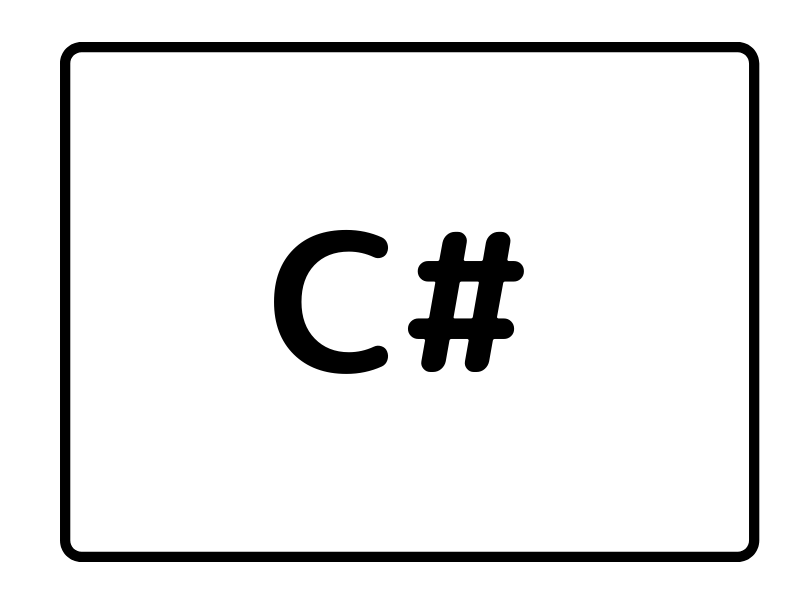


コメント