ReactivePropertyをインストール
Visual Studio 2022のメニュー→「プロジェクト」→「NuGetパッケージの管理」
ReactivePropertyを検索しインストール
System.Reactiveを検索しインストール
ソースコード
<?xml version="1.0" encoding="utf-8" ?>
<ContentPage xmlns="http://schemas.microsoft.com/dotnet/2021/maui"
xmlns:x="http://schemas.microsoft.com/winfx/2009/xaml"
x:Class="ReactivePropertySample.MainPage">
<ScrollView>
<VerticalStackLayout
Spacing="25"
Padding="30,0"
VerticalOptions="Center">
<Label
Text="名前"
FontSize="32"
HorizontalOptions="Center" />
<Entry Text="{Binding Name.Value}" />
<Button
Text="送信"
Command="{Binding OnSubmitClicked}"
HorizontalOptions="Center" />
<Label
Text="{Binding Message.Value}"
FontSize="18" />
</VerticalStackLayout>
</ScrollView>
</ContentPage>ファイル名:MainPage.xaml.cs
namespace ReactivePropertySample;
public partial class MainPage
{
ViewModel _vm;
public MainPage()
{
InitializeComponent();
this.Loaded += MainPage_Loaded;
}
private void MainPage_Loaded(object sender, EventArgs e)
{
_vm = new ViewModel();
_vm.Name.Value = "太郎";
this.BindingContext = _vm;
}
}ファイル名:ViewModel.cs
using Reactive.Bindings;
using System.Windows.Input;
namespace ReactivePropertySample;
internal class ViewModel
{
public ReactiveProperty<string> Name { get; } = new ReactiveProperty<string>("");
public ReactiveProperty<string> Message { get; } = new ReactiveProperty<string>("");
public ReactiveCommand OnSubmitClicked { get; }
//public ICommand OnClickSubmit { get; private set; }
public ViewModel()
{
OnSubmitClicked = new ReactiveCommand().WithSubscribe(() => {
Message.Value = String.Format("クリックボタンが押された。名前:{0}", Name.Value);
});
}
}実行
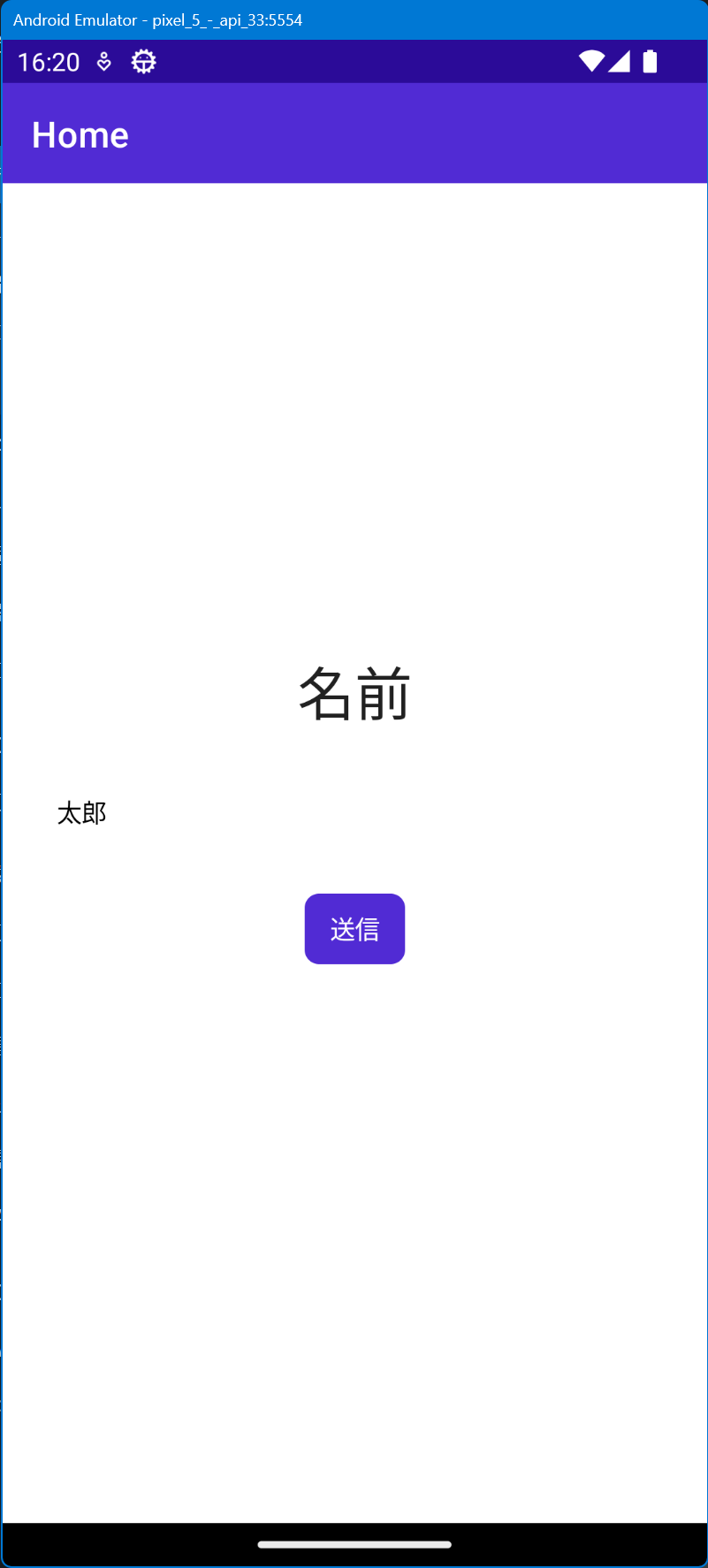
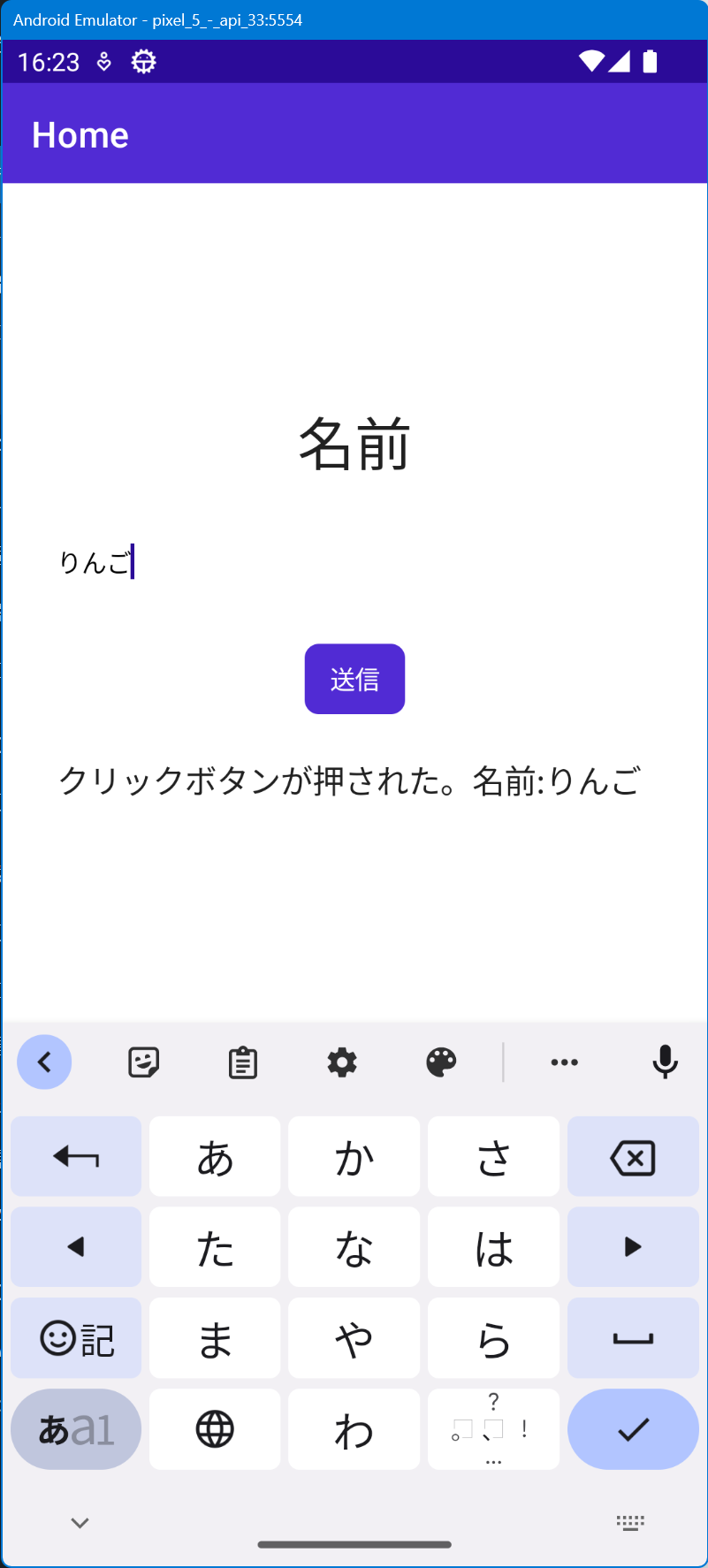
感想
また、MainPage.xamlのButtonはViewModel.csのOnSubmitClickedプロパティにバインドしています。ViewModel()コンストラクタ内でOnSubmitClickedプロパティにnew ReactiveCommand().WithSubscribe();でButtonを押した場合の実行するコードをラムダ式で記述しています。
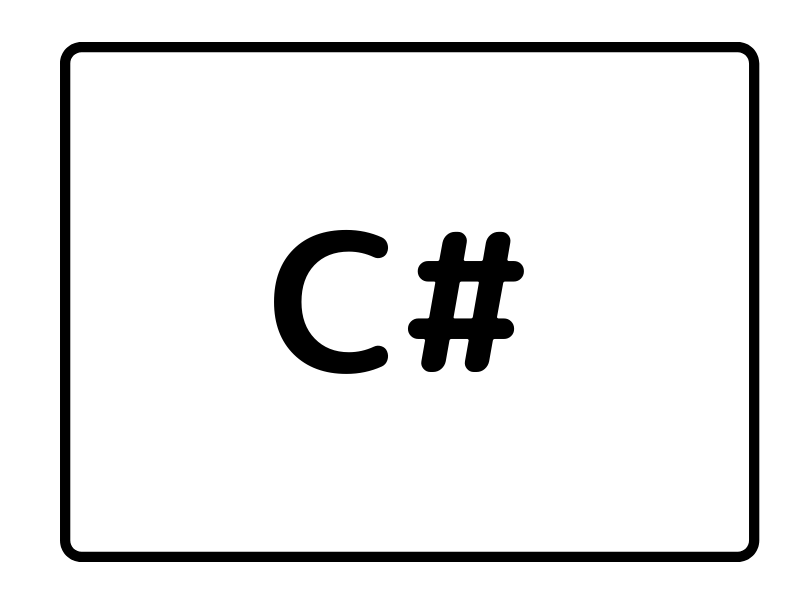


コメント