PowerShellのps1ファイルをexeにコンパイル?してくれるコマンドをPowerShell Galleryで見つけましたので試してみます。
WindowsPowerShell(PowerShell5)で実行しています。powershell7ではインストールは出来ましたが引数なしのコンパイルは失敗しました。
WindowsPowerShell(PowerShell5)で実行しています。powershell7ではインストールは出来ましたが引数なしのコンパイルは失敗しました。
インストール
PS>Install-Module ps2exe引数なしで実行
PS2EXE-GUI v0.5.0.28 by Ingo Karstein, reworked and GUI support by Markus Scholtes
Usage:
Invoke-ps2exe [-inputFile] '<filename>' [[-outputFile] '<filename>']
[-prepareDebug] [-x86|-x64] [-lcid <id>] [-STA|-MTA] [-noConsole] [-UNICODEEncoding]
[-credentialGUI] [-iconFile '<filename>'] [-title '<title>'] [-description '<description>']
[-company '<company>'] [-product '<product>'] [-copyright '<copyright>'] [-trademark '<trademark>']
[-version '<version>'] [-configFile] [-noOutput] [-noError] [-noVisualStyles] [-exitOnCancel]
[-DPIAware] [-winFormsDPIAware] [-requireAdmin] [-supportOS] [-virtualize] [-longPaths]
inputFile = Powershell script that you want to convert to executable (file has to be UTF8 or UTF16 encoded)
outputFile = destination executable file name or folder, defaults to inputFile with extension '.exe'
prepareDebug = create helpful information for debugging
x86 or x64 = compile for 32-bit or 64-bit runtime only
lcid = location ID for the compiled executable. Current user culture if not specified
STA or MTA = 'Single Thread Apartment' or 'Multi Thread Apartment' mode
noConsole = the resulting executable will be a Windows Forms app without a console window
UNICODEEncoding = encode output as UNICODE in console mode
credentialGUI = use GUI for prompting credentials in console mode
iconFile = icon file name for the compiled executable
title = title information (displayed in details tab of Windows Explorer's properties dialog)
description = description information (not displayed, but embedded in executable)
company = company information (not displayed, but embedded in executable)
product = product information (displayed in details tab of Windows Explorer's properties dialog)
copyright = copyright information (displayed in details tab of Windows Explorer's properties dialog)
trademark = trademark information (displayed in details tab of Windows Explorer's properties dialog)
version = version information (displayed in details tab of Windows Explorer's properties dialog)
configFile = write a config file (<outputfile>.exe.config)
noOutput = the resulting executable will generate no standard output (includes verbose and information channel)
noError = the resulting executable will generate no error output (includes warning and debug channel)
noVisualStyles = disable visual styles for a generated windows GUI application (only with -noConsole)
exitOnCancel = exits program when Cancel or "X" is selected in a Read-Host input box (only with -noConsole)
DPIAware = if display scaling is activated, GUI controls will be scaled if possible
winFormsDPIAware = if display scaling is activated, WinForms use DPI scaling (requires Windows 10 and .Net 4.7 or up)
requireAdmin = if UAC is enabled, compiled executable run only in elevated context (UAC dialog appears if required)
supportOS = use functions of newest Windows versions (execute [Environment]::OSVersion to see the difference)
virtualize = application virtualization is activated (forcing x86 runtime)
longPaths = enable long paths ( > 260 characters) if enabled on OS (works only with Windows 10 or up)
Input file not specified!ps1スクリプトをexeファイル化
<#
.SYNOPSIS
hello powershell
.PARAMETER Help
"hello powershell"とコンソールにメッセージを表示
#>
Param(
[switch]$Help
)
if ($Help)
{
Get-Help $PSCommandPath
Exit 1
}
Write-Host "hello powershell"変換
PS>ps2exe ./hello.ps1 ./hello.exehello.exeが出来上がった。
hello.exeファイルを実行
PS>./hello.exe
hello powershell一瞬結果が出るまで待たせられる感じがしますが、成功しています。
hello.exeファイルに-helpをつけて実行
PS>./hello.exe -help
トピック
Windows PowerShell のヘルプ システム
概要
Windows PowerShell のコマンドレットと概念に関するヘルプを表示します。
詳細説明
Windows PowerShell ヘルプでは、Windows PowerShell コマンドレット、
関数、スクリプト、およびモジュールと、Windows PowerShell 言語の
要素などの概念について説明します。 ...以下省略失敗しています。
hello.exeの$PSCommandPath
感想
個人的にexe化で何が嬉しいかと言いますと、.ps1を実行するショートカットを作る場合powershell.exeの引数として.ps1ファイルを指定する必要がありますが、.exeでファイルであれば普通にショートカットを作成することが出来ます。タスクスケジューラーなどに登録する場合も少し楽が出来そうです。
よく使うps1ファイルををpsm1としてモジュール化していましたが、そういったスクリプトを.exe化すると良さそうです。
ps1もパスが切られていれば、ファイル名のみで実行可能でした。


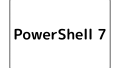
コメント