MVVMでマウスの移動イベントからカーソル位置を拾って表示するサンプルプログラムです。
プロジェクトの作成
PowerShellで実行。要dotnet.exe
mkdir プロジェクト名
cd プロジェクト名
dotnet new wpf
dotnet add package Microsoft.Xaml.Behaviors.Wpf
dotnet add package ReactiveProperty.WPF
code .ソースコード
ファイル名:MainWindow.xaml
<Window x:Class="MouseMoveSample.MainWindow"
xmlns="http://schemas.microsoft.com/winfx/2006/xaml/presentation"
xmlns:x="http://schemas.microsoft.com/winfx/2006/xaml"
xmlns:d="http://schemas.microsoft.com/expression/blend/2008"
xmlns:mc="http://schemas.openxmlformats.org/markup-compatibility/2006"
xmlns:local="clr-namespace:MouseMoveSample"
mc:Ignorable="d"
xmlns:i="clr-namespace:Microsoft.Xaml.Behaviors;assembly=Microsoft.Xaml.Behaviors"
xmlns:interactivity="clr-namespace:Reactive.Bindings.Interactivity;assembly=ReactiveProperty.WPF"
Title="MainWindow" Height="450" Width="800">
<Window.DataContext>
<local:MainWindowViewModel />
</Window.DataContext>
<Grid>
<Grid.ColumnDefinitions>
<ColumnDefinition Width="*" />
<ColumnDefinition Width="*" />
</Grid.ColumnDefinitions>
<StackPanel Grid.Column="0">
<Label>X:</Label>
<TextBox Text="{Binding MouseX.Value}"/>
<Label>Y:</Label>
<TextBox Text="{Binding MouseY.Value}"/>
</StackPanel>
<Canvas
x:Name="Canvas1"
Width = "400"
Height = "400"
Background = "LightBlue"
Grid.Column="1">
<i:Interaction.Triggers>
<i:EventTrigger EventName="MouseMove">
<i:InvokeCommandAction Command="{Binding MouseMoveCommand}" CommandParameter="{Binding ElementName=Canvas1}"/>
</i:EventTrigger>
</i:Interaction.Triggers>
</Canvas>
</Grid>
</Window>ファイル名:MainWindowViewModel.cs
using System.Diagnostics;
using System;
using System.ComponentModel;
using Reactive.Bindings;
using Reactive.Bindings.Extensions;
using System.Reactive.Disposables;
using System.Reactive.Linq;
using System.Collections.Generic;
using System.Windows;
using System.Windows.Input;
namespace MouseMoveSample
{
public class MainWindowViewModel : INotifyPropertyChanged, IDisposable
{
public event PropertyChangedEventHandler PropertyChanged;
protected virtual void OnPropertyChanged(string name) =>
PropertyChanged(this, new PropertyChangedEventArgs(name));
private CompositeDisposable Disposable { get; } = new ();
public ReactiveCommand<EventArgs> WindowClosedCommand { get; }
public ReactiveProperty<int> MouseX {get; private set; } = new (0);
public ReactiveProperty<int> MouseY {get; private set; } = new (0);
public ReactiveCommand<Object> MouseMoveCommand { get; }
public MainWindowViewModel()
{
PropertyChanged += (o, e) => {};
WindowClosedCommand = new ReactiveCommand<EventArgs>()
.WithSubscribe(e =>this.Dispose()).AddTo(Disposable);
MouseMoveCommand = new ReactiveCommand<object>()
.WithSubscribe(obj =>
{
// マウス座標の取得
var ele = (IInputElement)obj;
var pos = Mouse.GetPosition(ele);
MouseX.Value = (int)pos.X;
MouseY.Value = (int)pos.Y;
}).AddTo(Disposable);
}
public void Dispose()
{
Debug.WriteLine("Dispose()");
Disposable.Dispose();
}
}//class
}//ns実行
dotnet run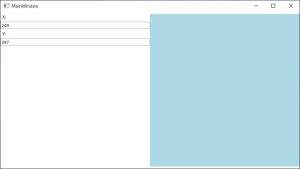
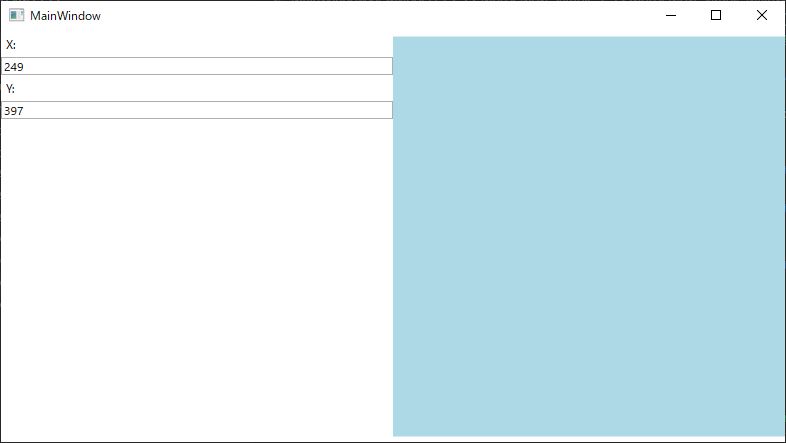


コメント